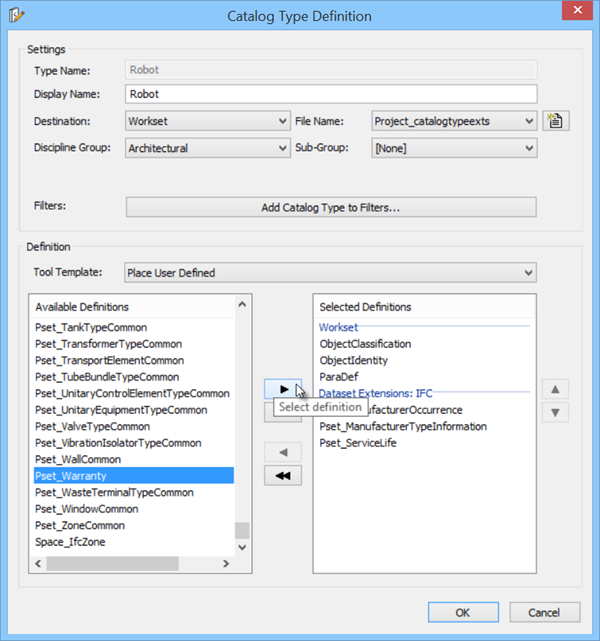To attach a DataGroup type to a DataGroup definition
-
Select
 (
Catalog Editor
).
Opens Catalog Editor dialog.
(
Catalog Editor
).
Opens Catalog Editor dialog.
- Ensure the is selected. The catalog items tree displays the catalog types.
- With the Robot catalog type selected in the Catalog Editor, select menu to open the Catalog Type Definition dialog. Using the Definition settings group the required definitions (XSD) are established.
-
(Optional) - The definitions are created using the Datagroup Definition Editor. Say, RobotProperties to use in this exercise.
The destination controls in the Settings group are used to select the Directory for and create a new destination file. Using the new datagroup file
 icon the destination file is defined in the dataset path. Typically this is the datagroupcatalogs folder in the project dataset. In this example we use the default project dataset ...\Worksets\COBieTemplate_US\Standards\DataGroupSystem
icon the destination file is defined in the dataset path. Typically this is the datagroupcatalogs folder in the project dataset. In this example we use the default project dataset ...\Worksets\COBieTemplate_US\Standards\DataGroupSystem Also enter a File Name for the new catalog type. In this example we use Project_catalogtypeexts.
-
In the Available Definitions list, select a Definition to attach (for example, select ParaDef).
Notice that the ParaDef.xsd definition is attached to the datagroup type.
- Attach another datagroup definition, named RobotProperties.
- Attach the following property sets, required for the FM Handover/COBie …\DatasetExtensions\IFC2x3_psets\datagroupsystem:
- Select menu to save the changes and close (X) the Catalog Editor.